UIC ALERT
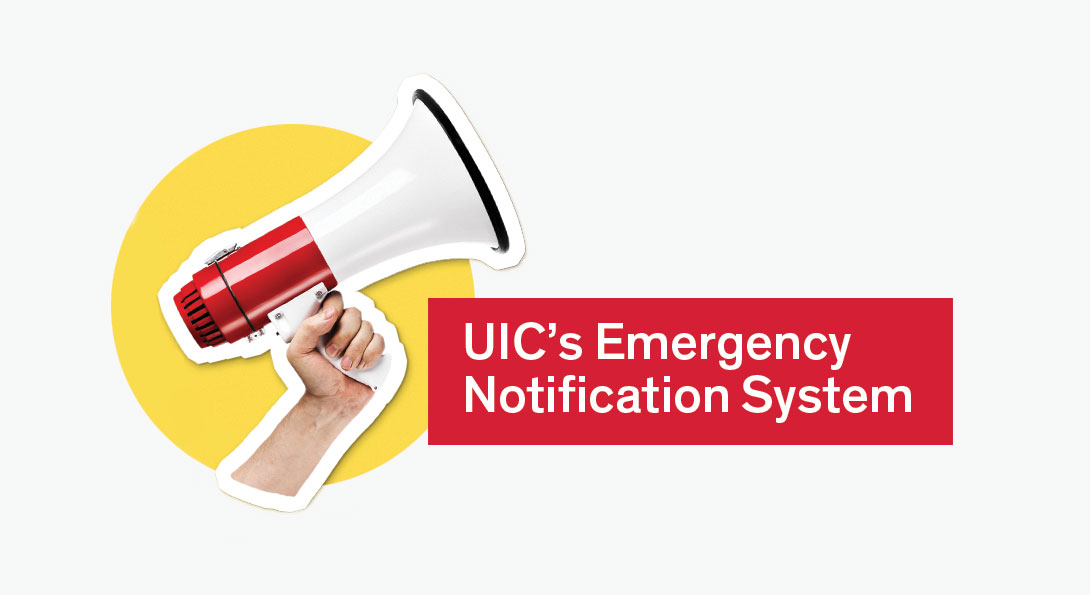
UIC's Emergency Notification System (ENS)
UIC's Emergency Notification System
-
Digital Media
-UIC homepage (www.uic.edu)
-UIC emergency information website (emergency.uic.edu)
-Emails to all @uic.edu accounts.
-Twitter account (@UICReady and @UICNews)
-UIC desktop alerts
-
Mobile phone text messages
UIC ALERT is an optional free service that allows UIC officials to send text messages to your mobile phone or any text message capable device in the case of a campus emergency.
SIGN UP or update your information using your Net ID and password. List up to 5 devices (email and sms texts).
If the webpage displays a search bar, type in “University of Illinois Chicago” and click the green “continue” button.
-
Electronic message boards
Electronic message boards in available classroom and campus spaces.
-
Emergency Communication Devices or Blue Light Poles
(Rath Security Emergency Blue Light Poles)
Emergency blue light call boxes on campus will provide immediate access to the UIC Police Department. Press the call button on the unit to call for assistance. Any person on the campus who feels threatened can use the system.
Look for the location of your nearest emergency call box.
-
Sound alerts
Campus sirens and loudspeakers.
Buildings have at least one device (a receiver, transmitter and blue strobe light for ADA compliance) which can emit a variety of sirens and pre-recorded messages.
UIC Alert Frequently Asked Questions
What is UIC Alert?
UIC Alert is the university’s emergency notification system (ENS). It is a tool used by UIC officials to quickly share time-sensitive information and instructions for how to respond in case of an on-campus emergency or disruption.
What type of event might trigger a UIC Alert?
We will only send you messages related to critical university information, emergencies, and threats to physical safety. Though infrequent, examples may include threats to physical safety, such as an active shooter on campus. It could include localized hazards, such as a chemical spill or building collapse. It could also include broader threats, such as severe weather or a terrorist attack. UIC Alert would also be used any time there is a major disruption to normal campus activity.
Who is enrolled to receive UIC Alerts?
New students and employees are automatically enrolled to receive UIC Alerts through their @uic.edu email address and at the mobile phone number provided at registration/onboarding.
Where will I receive UIC Alerts?
You will receive UIC Alerts at your SMS-enabled mobile phone, in your @uic.edu email inbox, and you may also view publicly posted UIC Alerts on the uic.edu homepage, via the @ThisIsUIC and @UICReady Twitter accounts, and via the official UIC Facebook account.
Can I opt-out of UIC Alerts?
You have the option to opt-out of UIC Alert SMS text messages by following the instructions at emergency.uic.edu.
How do I update my contact information or subscribe additional contacts to UIC Alert?
You can update your contact information and subscribe additional contacts to receive SMS text and/or email messages by accessing the subscription log in link at emergency.uic.edu.
- Log in using your NetID and password
- Type in, “University of Illinois at Chicago” or use the drop-down arrow to select University of Illinois Chicago and click Continue
- On the “My Account” page, you can do the following:
- Add/Register () SMS-enabled phone numbers or email addresses.
- Test a registered phone number or email address to ensure messages will be received properly.
- Modify/Update a registered phone number or email address.
- Remove a registered phone number or email address.
You can add up to 5 UIC Alert contacts (emails and/or SMS-enabled mobile phones). Additional contacts do not need to be members of the UIC community in order to be enrolled.
What’s shared in UIC Alerts?
Messages will likely include the following, but if space is limited, more information is updated on emergency.uic.edu.
- What incident/emergency happened.
- Who is affected
- What action should be taken by you.
- How long you need to take this action/how long the emergency may occur.
- Where to find more information.
Will I receive unsolicited messages (“Spam”) from UIC Alerts?
No. The university manages and maintains the UIC Alert system and will only use it used to provide life safety and severe weather alerts, or notification of any event which may pose a threat to the university’s ability to conduct regular activities. You will never receive advertisements and your information is never provided to advertisers.
What number is sending UIC Alerts? I don’t recognize it.
You may receive UIC Alerts from 77295 or 67283. Add these numbers in your contacts list under the name “UIC Alert” so you easily see where the message is coming from.
What mobile phone carriers are supported by the alert system?
All U.S. and Canadian mobile carriers are supported.
Will I be charged for UIC Alerts?
The university will not charge for the UIC Alert system. Please be aware, however, that your cellular phone carrier may charge you for each message, depending on your service agreement.
I don’t have a U.S. or Canadian carrier, nor a SMS-enabled phone. Does this mean I won’t get messages?
Without an SMS-enabled mobile phone, you will not be able to receive UIC Alert SMS text messages. However, you will continue to receive UIC Alert email messages at your @uic.edu email account, and may also view UIC Alerts on the uic.edu homepage, via the @ThisIsUIC and @UICReady Twitter accounts, and via the official UIC Facebook account.
Why aren’t I receiving UIC Alerts?
If you’ve been with the university for a while, you may have chosen to opt-out. If you don’t receive a “test” UIC Alert every month, be sure to log in to verify or update your contact information and/or preferences to receive UIC Alerts. Registered phone numbers and email addresses can also be directly tested from the site.
The person next to me received a UIC Alert, but mine was delayed. What happened?
Messages are sent from the UIC Alert system to the individual cellular carriers. Differences among the carriers and an individual’s location and signal strength can all affect the timing of message sending and receiving.
How often is the system tested?
The system will be tested on the first Tuesday of each month. The entire university emergency mass notification system is also tested at the beginning of each semester. Tests will be clearly identified as a TEST and will include both a TEST initial alert and a TEST “All Clear” alert.
Why have UIC Alerts when some building have alarms?
While alarms, specifically smoke/fire alarms, are an effective way to evacuate a building, other types of emergencies may require the community to shelter-in-place, use Storm Refuge Areas, or Lockdown and barricade from a violent threat. The best way to currently notify the campus is through a mass notification system.
Will I receive UIC Alerts if I'm not on-campus? Why?
Yes, if you have a smartphone and your wireless carrier allows for UIC Alerts. The largest U.S. and Canadian-based carriers accept UIC Alerts.
Incidents affecting or near the campus may notify you to stay away from a specific area. If you are off-campus and planning to commute to campus for classes/work/study, you need to know which areas are safe.
Does UIC know where I am? Is it tracking me through the UIC Alert?
No. Just like a news channel you see on local TV, the TV station doesn’t know who exactly is or isn’t watching the weather at that time. UIC Alerts are broadcast from area cell towers to cell phones in the area. Every enrolled phone within range receives the message.
However, the ability to send UIC Alerts to a general area (“geofencing”) can be used for area-specific notifications.
How do we know a threat or emergency is a danger to the campus?
Authorized individuals will issue a UIC Alert upon emergency responder confirmation of any emergency or dangerous situation that poses an ongoing or continuing threat to the health or safety of the campus community. A UIC Alert is sent unless issuance of the notification will, in the professional judgment of responsible authorities, compromise efforts to assist a victim or contain, respond to, or otherwise lessen the impact of the emergency.
How do I know when the emergency or threat is resolved? When can I resume normal activities?
When the situation is resolved a message that indicates that any danger has passed will be sent. If someone near you receives this message but you do not, go to emergency.uic.edu for more information and to confirm that an “all clear” was issued.
What should I do when I receive a UIC Alert?
Follow the instructions in the messages, unless, based on your own assessment of the situation, that doing so will place you in greater danger. UIC Alert warnings are intended to support decisions for personal safety. When you become aware of a UIC Alert, make sure others around you are also aware of the potential danger communicated.
What if I’m not located near the affected area that’s communicated in the UIC Alert message?
If you are not in the affected area, DO NOT respond to the scene of an emergency unless directed to do so. In addition to the risk of injury, your presence could interfere with the work of emergency response personnel.
Where can I find out more information about the situation?
As an incident progresses, UIC emergency response personnel will utilize one or more of the following channels to communicate additional information. Always check uic.edu and emergency.uic.edu first. Be patient-additional information may not yet be available or may not be confirmed by officials.
Who do I contact if I still have questions?
Send an email to the UIC Police Department at uicpd@uic.edu. You can also download the UIC Safe App and use the “Chat with UIC Police” feature to communicate with UICPD dispatch.
How will I be reached if I turn my phone off during class?
You may choose to leave your phone on but use “Do Not Disturb” feature on your cell phone to silence phone calls and text messages. List exceptions to this that may include calls and texts from UIC Police and UIC Alert text messages.
Register or Update your Emergency Contact Information
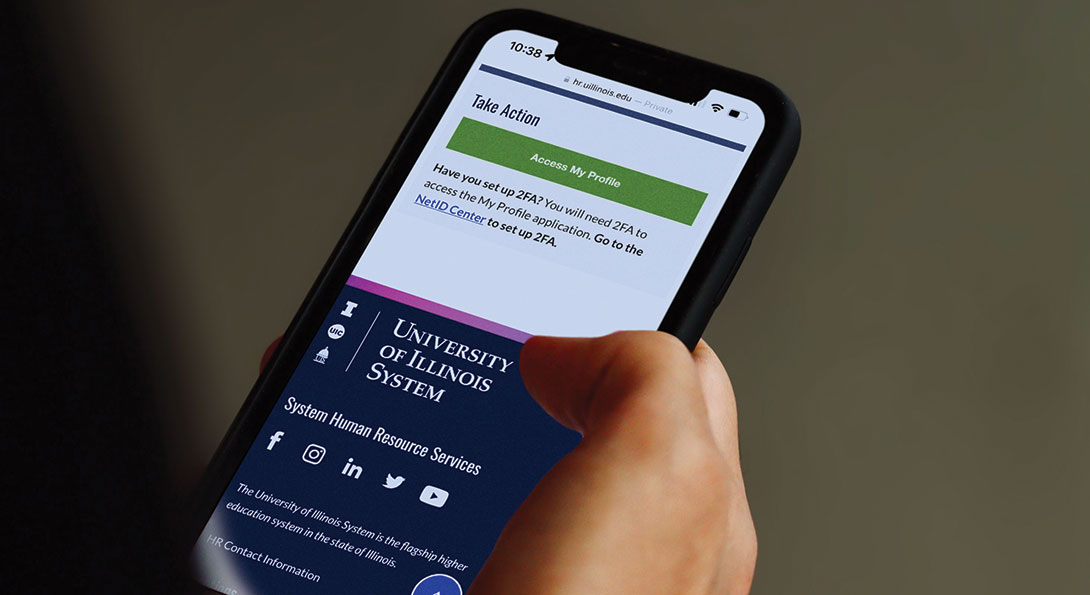
In the event that you should need medical attention or in the case of an emergency while at UIC, it is vital that the university have accurate, up-to-date emergency point of contact information (POC) available so contacts can be notified. Decisions to access the information and call the designated emergency POC will be made by University leadership, UIC HR or the UICPD.
Please take a moment and review your emergency contact information for accuracy. Emergency contact information is kept confidential and accessed only in the case of a personal emergency and will never be made publicly available.
Update
Emergency Contact Information [Employee]
- Go to “MY UI Info”
- Click on “My Profile”
- Select “Access My Profile”
- Log in using NetID and common password
- Scroll to “Emergency Contacts”
- Click on “Edit” or “Add Emergency Contact”
- Click on “Information up to date? Return to My Profile”
- Log out
Emergency Contact Information [Student]
- Go to my.UIC
- Log in using NetID and common password
- Click on “Student Tab”
- Click on “Student Self Services”
- Click on “Personal Information”
- Click on “Addresses & Phones”
- Under ‘Type of Address to Insert,’ select “Local Address (International),”
- Enter your complete U.S. address where you are living
- Click SUBMIT